Contents
- 1. TL;DR version
- 2. Introduction
- 3. Form of reports
- 4. How to report
- 5. Statuses of reports
- 6. Forum, TwinHEAD, Armory, Web, Account manager
- Make sure that what you want to report is actually a bug (for this, you can use guides, forum discussions, videos or for example wowhead comments but they all have to be from the time when Mists of Pandaria was live on retail servers – 9/2012-9/2014).
- You need a forum account confirmed via email to post.
- Go to https://mop-twinhead.twinstar.cz/?issues and search for your problem. If an issue for the thing you want to report already exists, comment into that one. If the bug occurs in a dungeon, you’re looking for a dungeon issue, a quest issue for a bugged quest etc. It doesn’t matter what the original problem was about or what language it was originally written in, we prefer to have all connected problems in one report. If there’s an existing issue but a new problem and you don’t see it reported, add it as a comment. If that issue is marked as fixed, you can „Request Reopen“.
- If you can’t find an existing issue related to your problem, create one by finding that dungeon’s, quest’s etc. page on Twinhead, scrolling down and using the „Report a Bug“ option. If what you are reporting is a global problem like a mechanic, there’s an option to „Report a Global Bug“ under „Bug Report“. You need to report bugs under their respective issues. Comments anwhyere else can get overlooked and it can lead to the bug being left unfixed.
- Correct reports have to contain description of the bug, description of how it should properly behave, with links with proof from retail Mists of Pandaria and information on how to reproduce the bug. Twinhead links to specific NPCs, spells etc. are appreciated.
- If you didn’t provide some required information, you will be asked to add it, therefore you should watch the report.
- When an issue gets fixed, a developer changes its status to „Pending Update“. To check when the last update happened, you need to log in to Twinhead, then click on [Switch Stats] in the header of the page to find out if the fix is live yet (Last Update).
First, it is absolutely essential to double-check whether what you want to report is really a bug. If it is not and you report it, you are wasting developers’ and testers’ time since they have to deal with an irrelevant report.
All bugs are to be reported on the Bug report page (registration on forum)
Notice: The first step is to select the right EXPANSION (Vanilla, TBC, WotLK, Cataclysm, Mists of Pandaria; for this purpose, Vanilla will be considered an “expansion” as well).

Every report has to have a correct form and contain some fundamental information so that a dev/tester can look into it. Reports that do not meet these requirements have almost zero chance to be taken into account. A good report should be transparent and well-formatted.
Proper reports have to contain:
- What the correct way of working is for the issue reported
- Understandable description of the issue
- How it now works on the server
- Additional information and links to related NPCs, objects, spells etc.
- Source of information – links to official discussions, guides, logs etc.
If the information provided is not sufficient, a dev/tester might ask for more information to be able to resolve the issue. Therefore, you need to watch the report even after creating it and add any additional information in case you are requested to do so. If such a situation occurs, you will be informed via an e-mail and the report will be marked as “Need info”.
There are two ways of creating reports. If there is a specific database entry for what you want to report, “Specific reports” are used. Otherwise, you can create a “Global report”.
a) Specific reports:
There are following types of specific reports:
- Spell
- Quest
- Achievement
- NPC
- Item
- Object
Since all of the above have their own database entry with a specific ID, any bug related to them is to be reported under the respective entry.
Step 1
It is necessary to find the entry (spell, achievement, item etc.) in our TwinHEAD database. Mostly, it can be easily done via individual database categories. They will appear after moving the pointer to the “Database” tab.

It is also possible to use the search field.

Step 2
Open the entry’s page.
Notice: Before reporting a bug, you have to check whether the bug has or has not been already reported. That is what you can find in the “Issues” tab. The image below shows that there already is a report for Vile Poison and there even is a duplicate report.

If there is a report for the entry (no matter what problem it describes), do not create a new one but always submit a comment to the existing one! This rule does not apply if the existing report is marked as “Cancelled”, “Duplicate” or “Won’t Fix”. When submitting a comment to a closed report marked as “Fixed”, use the “Request Reopen” button in order to let us know that a new problem has been found. Thus, in the example above, you would have to add a comment to report 9844.
Step 3
If no valid issue for your problem exists, scroll down to the lower part of the page, where you can report a bug for the entry. Select the “Report a Bug” tab and describe the bug you are reporting. When you finish, click on “Submit” for sending the report in. You can use various text formatting options in order to make the report more transparent.
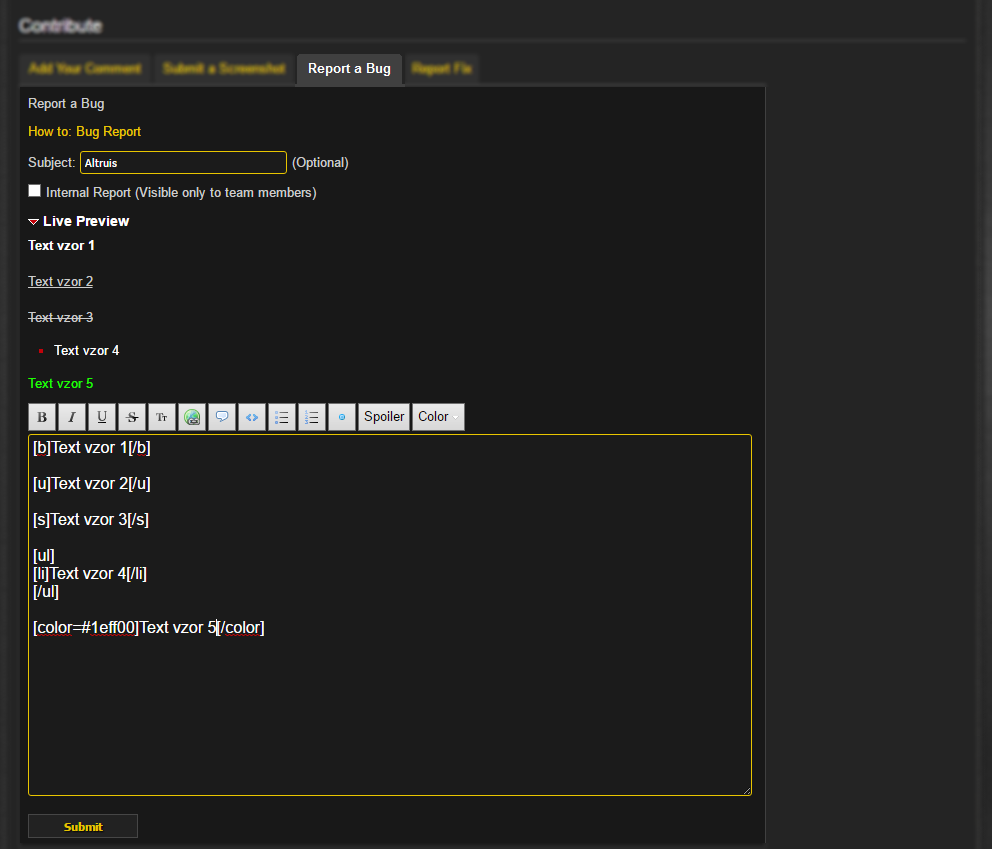
If a bug is reported this way, it will be correctly linked to its respective database entry.
Internal reports: An internal report is created the same as a normal report, plus you have to tick the “Internal Report” field. That means that only the report’s creator, devs and testers will be able to see it. An internal report is to be created when it describes a bug that is/could be abused and sending in such a report publicly would increase the probability of such abuse.
Reporting quests: All NPCs, items or objects directly related to a quest are to be reported under the quest itself! For example, if there is a missing NPC that has to be slain in order to complete a quest, you need to report it under the respective quest.
Reporting glyphs: If you want to report a bug concerning a glyph, report it as a bugged spell, not a bugged item. You therefore have to find the spell belonging to that glyph. The easiest way to do so is to find the glyph (item) and then click on the green text in the description of the glyph that tells you about the glyph’s effect(s). You will be redirected to the page of the spell under which the glyph is classified.
Reporting set bonuses: Set bonuses are also to be reported as bugged spells. The respective spell can be found on the set’s page under the “Set Bonuses” paragraph in the description.
Reporting raid bosses: Since reports where everything about the raid is reported at one place tend to contain too much information and be chaotic, all bosses are to be reported under their individual IDs (the same way as normal NPCs). If you want to, for example, report a bug concerning Deathwing, find him in the database and create a report under the respective entry. If there is a bug pertaining to the instance in general, create a report under the respective instance. (In the list of the issues, you will only see the “Dungeon” type of reports, not the “Raid” one.)
b) Global reports
There are following types of global reports:
- General
- PvP
- Dungeon
- Mechanic
Here you only need one click to get to the form for reporting: go to the main TwinHEAD page of “your” expansion, move the cursor to the “Bug Report” tab and click on “Report a Global Bug”. This option is also accessible from the page containing the list of all issues.

Now you are supposed to describe the bug (see the instructions mentioned earlier) and select one from the four types above.
Every report is “New” when created. Then its status changes according to how the report is dealt with.
New: Report has been created but not checked yet.
Need Info: More information is needed for the report to be resolved.
Confirmed: Report has been checked; there is enough information for it to be fixed.
Reopened: Report was fixed in the past but the bug has appeared again or a new bug has been found.
Fixed: Reported bug has been fixed and applied to the live server.
Minor Flaws: Reported bug has been fixed except for some minor details.
Need Retest: It needs to be re-tested whether the reported bug is persisting on the live server.
Pending Update: Reported bug has been fixed and is ready to be applied to the live server.
Later Content: Report is not relevant in terms of current server content. It will be dealt with later.
Not a Bug: What is described in the report is not a bug.
Won’t Fix: Reported bug will not get fixed for now. It is because the bug either cannot be fixed or it is pointless to fix it.
Duplicate: Report is a duplicate.
Canceled: Report has been cancelled.
6. Forum, TwinHEAD, Armory, Web, Account manager
If you find a bug concerning any of the above, report it to the General section of TwinHEAD. The tab for this section is next to the tabs for individual expansions. The process is the same as for reporting a general bug.

Notice: Here you can also post your SUGGESTIONS for any of the above. So if you have any idea, comment or anything, feel free to submit an issue.
There are some different statuses for this section:
Accepted: Confirmed/accepted report; there is enough information for it to be fixed (or for a new feature to be implemented, for example). It is similar to “Confirmed”.
Resolved: Report is resolved (the bug is fixed, feature implemented etc.) and the result applied to the server.
In Progress: Report (bug, feature etc.) is being worked at.